WP Event Manager provides a user-friendly backend to manage events posted by, both, the organizers and the website owners. Events appear both on the backend and frontend once they are submitted on the website. The website admin/owner has the right to make changes in the events from the backend as well as the frontend events dashboard.
In this guide, we will introduce you to the Backend Event Dashboard for admins and how it works.
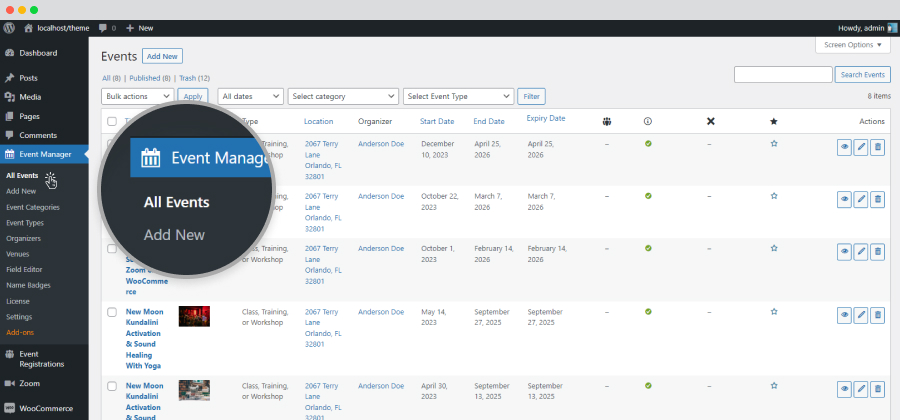
Admins can make changes to any events that are submitted on their websites from the Backend Event Dashboard. Clicking on the edit button takes you to the backend submission form for the respective event.
To edit an event submitted on the website, you need to follow the below mentioned steps:

To delete an event submitted on the website, you need to follow the below mentioned steps:
The deleted event is now moved to Trash.
WP Event Manager users can access the entire list of shortcodes of the core plugin and its addons.
To get the list of Shortcodes here are the steps you need to take:

The entire list of shortcodes will appear.
Powered by BetterDocs